Connect to your Stripe account
Instructions to connect your apps to one or more Stripe accounts
In order to configure RevenueCat Web Billing or the Stripe Billing integration, you will need to connect to your Stripe account first.
Only the owner of the RevenueCat project can connect a Stripe account. Collaborator roles aren't able to add or remove a Stripe connection.
Install the RevenueCat Stripe App from the Stripe App Marketplace
Log into the RevenueCat dashboard and click the Connect Stripe account button in your account settings.
Install the RevenueCat App, either by creating a new account with Stripe or sign in with your existing one. Make sure that the correct account is selected at the top right corner of the screen.
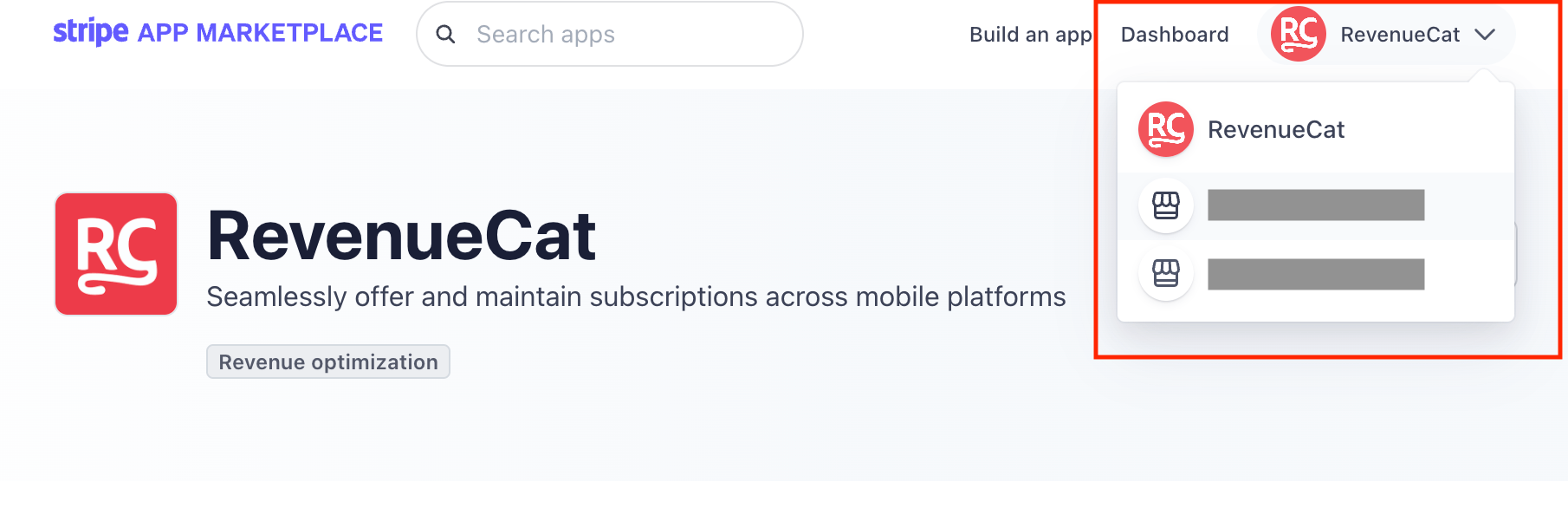
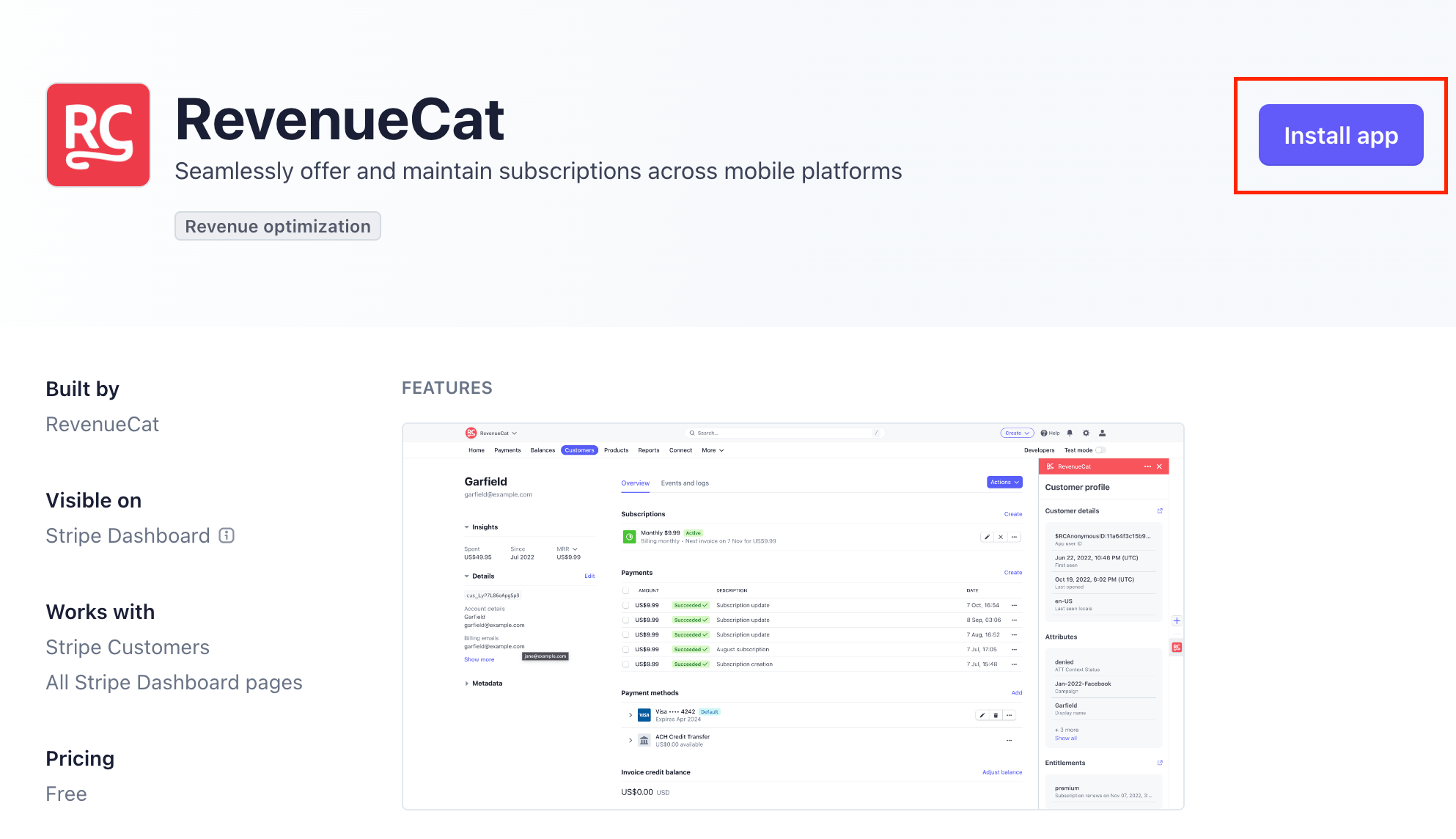
Connect your RevenueCat account to the RevenueCat Stripe app
Click on View Stripe app settings and sign in with RevenueCat, from within the Stripe App:
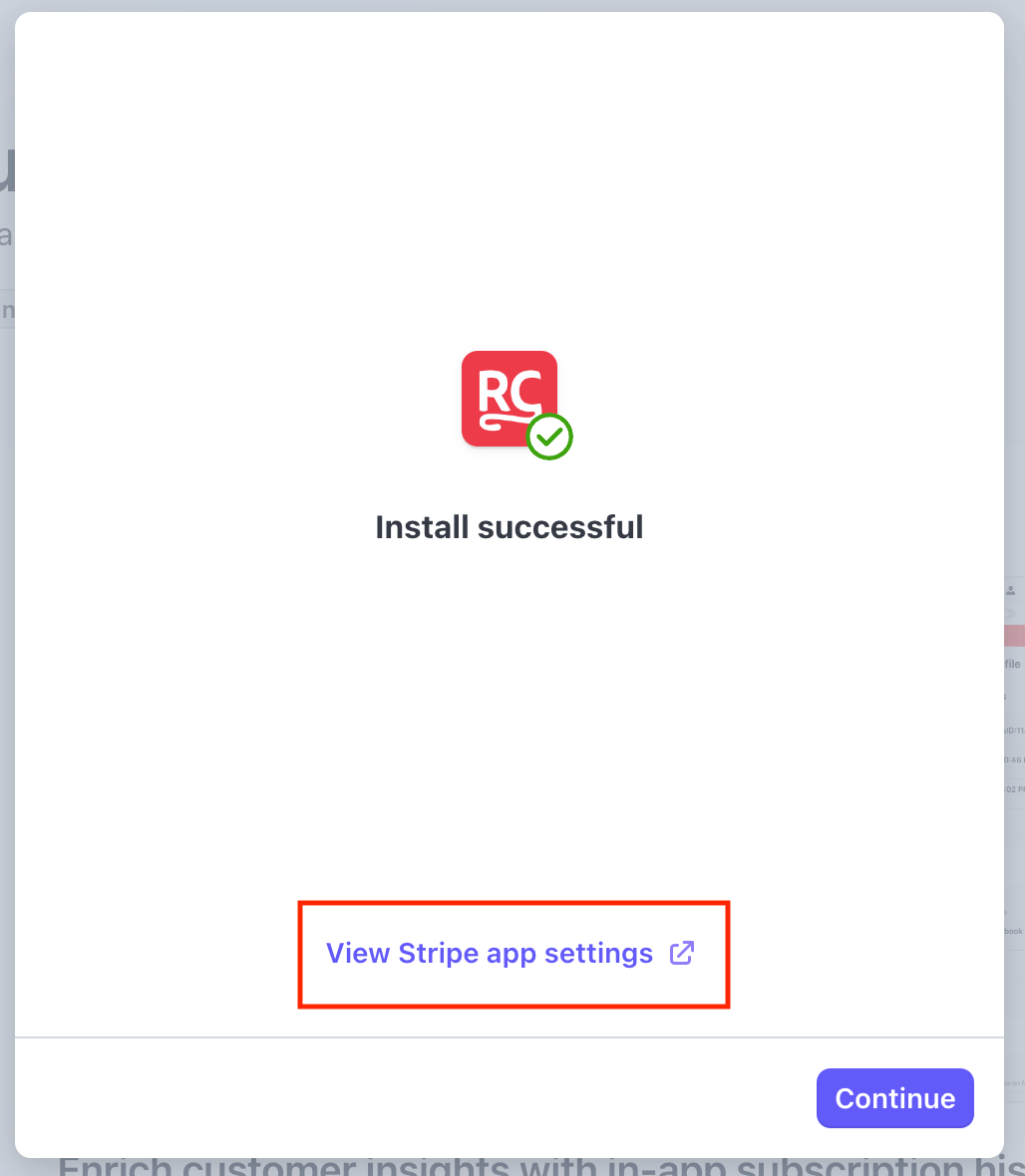
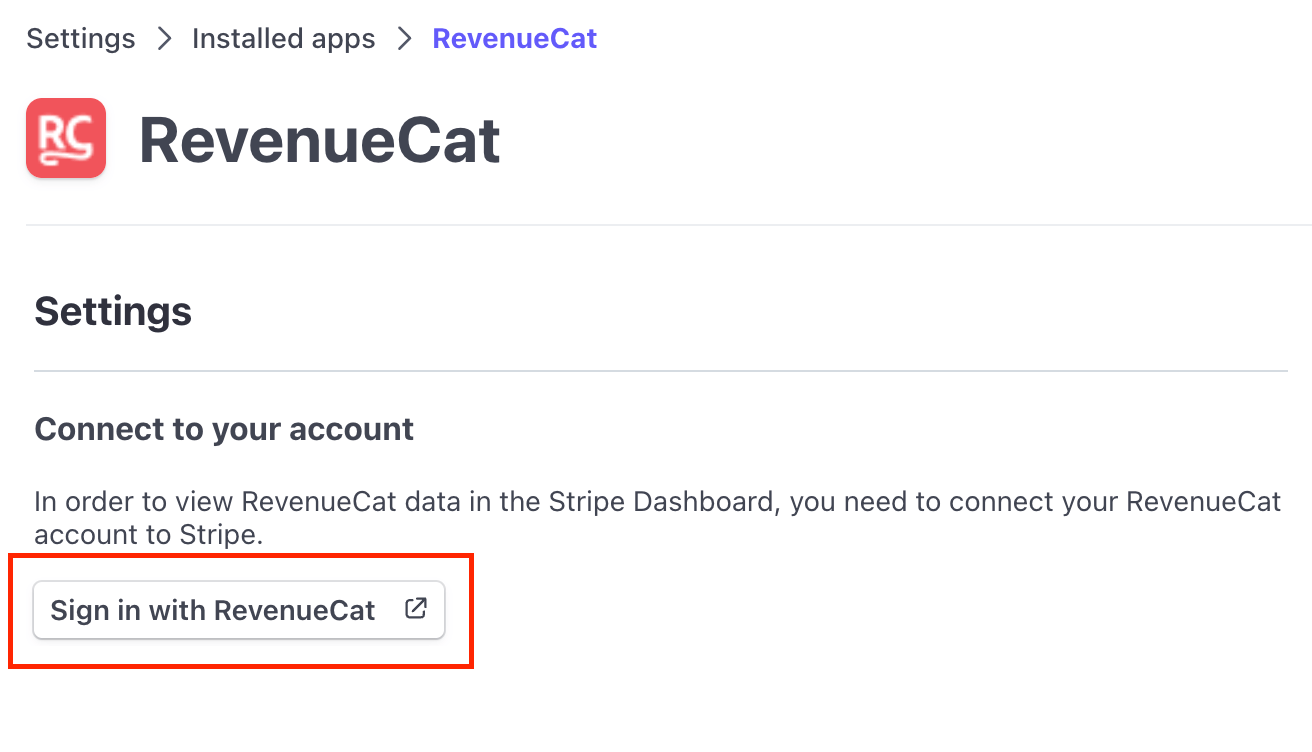
After this, the connected Stripe account should be listed in your RevenueCat account settings page (you may need to refresh the page):
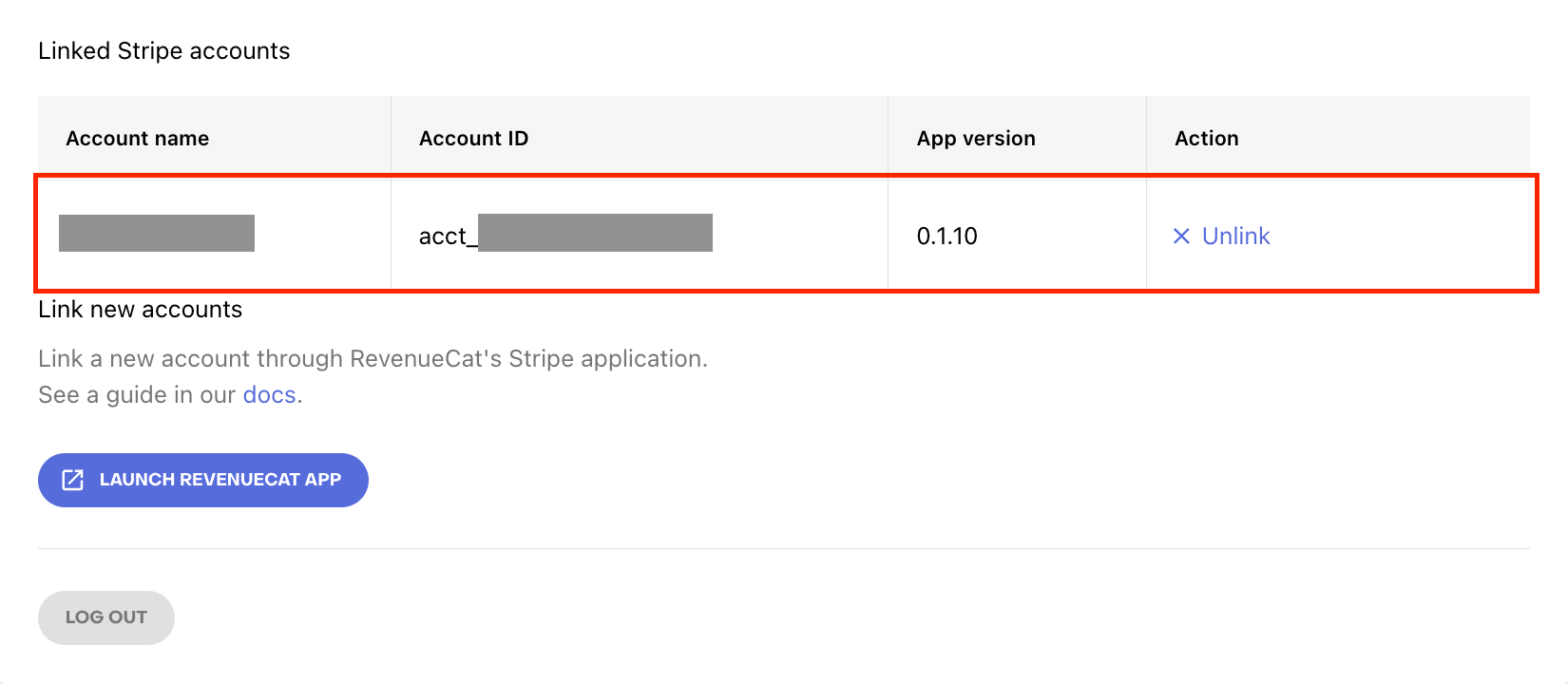
RevenueCat only requests the permissions from Stripe found here. These permissions are necessary for RevenueCat to interact with Stripe and track the purchases of your app. If the RevenueCat Stripe App is uninstalled, all permissions are revoked and RevenueCat will no longer be able to track your app's purchases or interact with your Stripe account.
After you connect your Stripe account, make sure that you select the correct account in the platform configuration page:
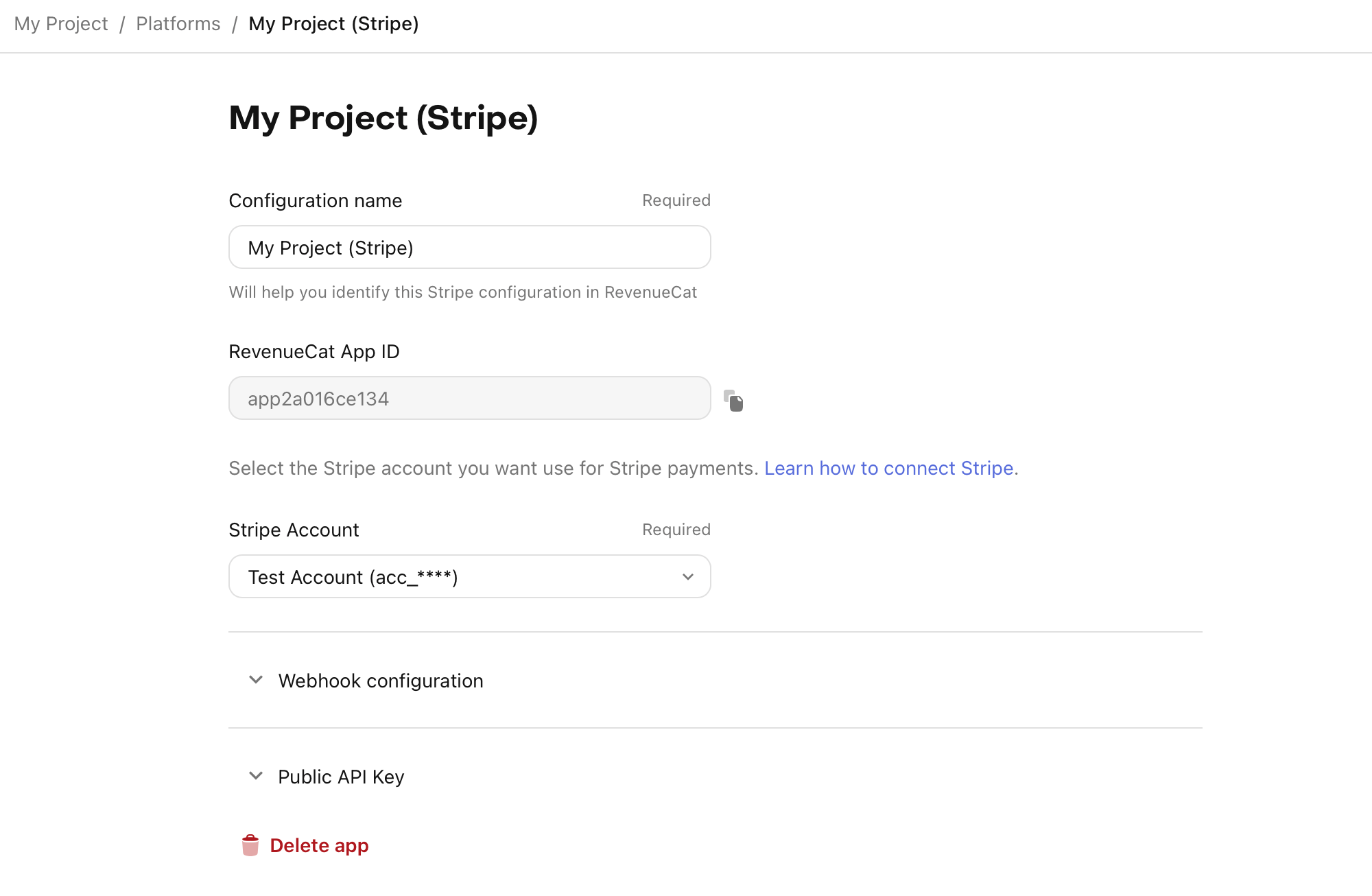
You can connect to multiple Stripe Accounts by repeating the steps described above. Make sure that you are signed in to the correct account in Stripe dashboard every time you follow the steps. Then you can assign different accounts to each of your Stripe or Web Billing apps in the apps' configuration pages.
Working with Stripe Test Mode & Sandboxes
Stripe currently has two options for testing in a sandbox environment:
- Test mode
- Sandboxes
Sandboxes are newer and generally more flexible, and work as completely isolated test environments. You can see comparisons between the two here.
If your Stripe account is new and you have not yet completed your account verification, you may only have access to sandbox mode. We anticipate that test mode will eventually be deprecated, with sandboxes being the only test environments in the future.
Stripe test mode in RevenueCat
If you're connecting Stripe to use with RevenueCat Web Billing, and you have access to test mode in your Stripe account:
- RevenueCat will automatically use Stripe's test mode for sandbox web purchase links and web SDK purchases
- You only need to create a single Web Billing platform in the RevenueCat dashboard
- You should use Stripe's test cards in any RevenueCat sandbox purchase
If your connected Stripe account doesn't have access to live mode, only RevenueCat sandbox purchases can be made (only sandbox API keys and web purchase links will be available)
Stripe sandboxes in RevenueCat
You can connect Stripe sandbox accounts to RevenueCat and use them to test purchases. Since sandboxes function as standalone accounts, you'll need to install the RevenueCat Stripe app in each sandbox you wish to use.
To use a Stripe sandbox for testing in RevenueCat Web Billing:
- Switch to the sandbox you wish to connect to RevenueCat
- Install the RevenueCat app from the Stripe Marketplace
- After installation, go to the app settings and connect your RevenueCat account
- You will need to create two Web Billing configs in the RevenueCat dashboard — one for production, and one for the sandbox connection (we recommend naming them accordingly)
- In the billing settings for each platform, make sure the correct Stripe account connection is selected for each one
Next steps
Continue with configuring the Web SDK