Projects
The top-level entity for RevenueCat
A RevenueCat project is the top-level entity for RevenueCat - it's like a container for your apps, products, entitlements, and integrations. Once you've created a project and added your apps, you can implement the RevenueCat SDK in your app to start making purchases.
Within a project, you can also configure integrations like Webhooks, run Experiments, and create remotely configurable Paywalls.
Creating a Project
To create a Project, click the '+ Create new project' button in the Projects dropdown panel at the top of the RevenueCat dashboard.
Each created Project comes with a Test Store which enables you to configure your Products and Paywalls and test purchases without the need for Apple, Google or Stripe accounts.
You can customize your project by setting a name as well as your global restore behavior for the apps in your Project.
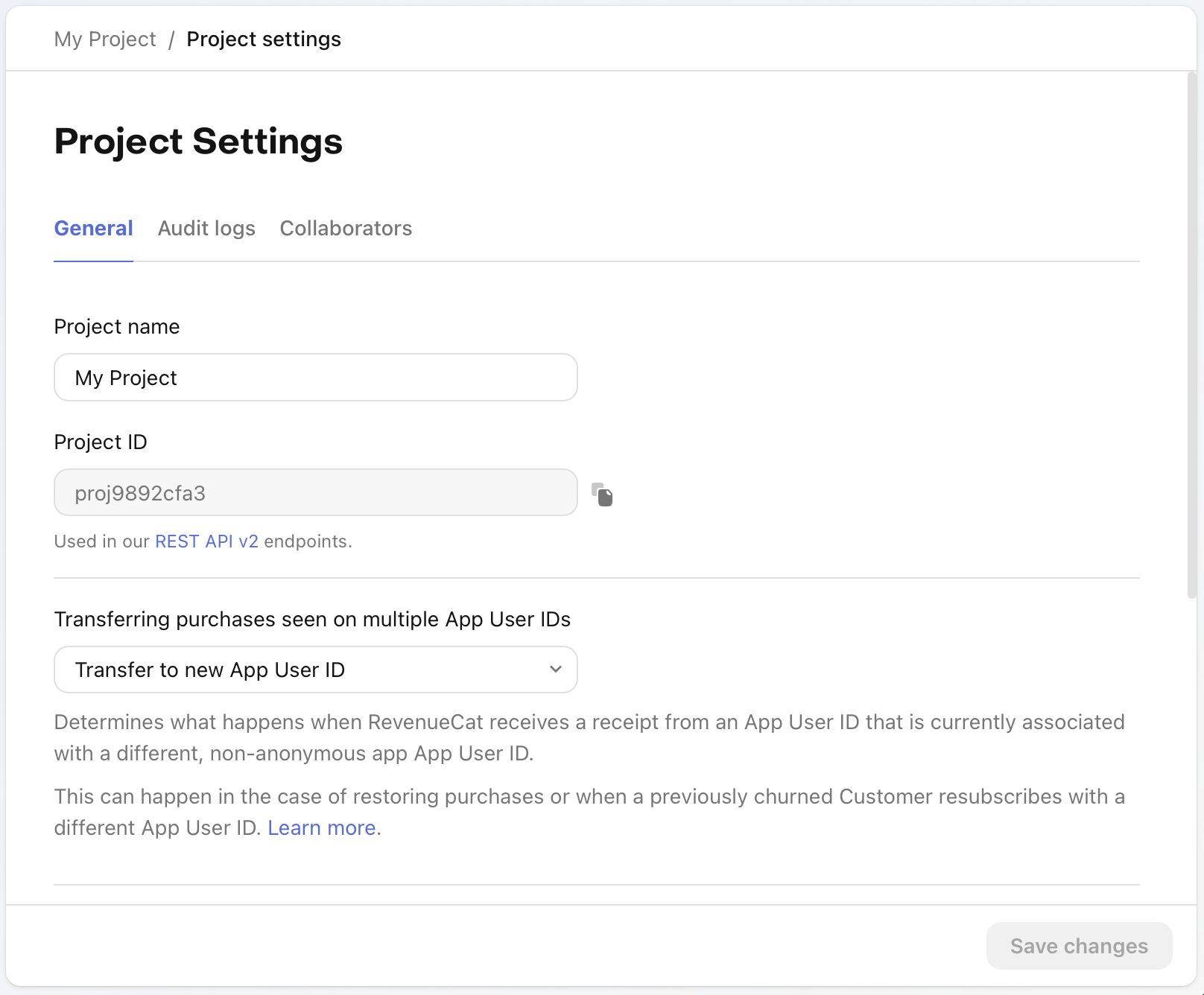
Project Settings
General Settings
- Project Name: The name of your project.
- Project ID: The unique identifier for your project, used in the v2 API.
- Restore Behavior: The behavior of the SDK when a user restores their purchases. Learn more.
Transferring Ownership
- Only the project's owner can transfer ownership
- Only a collaborator with the administrator role can receive project ownership
- If the project uses the Apple Search Ads integration, it will need to be reconfigured after the transfer
Sending a transfer request
Because a project's owner is responsible for billing, a project transfer request must be accepted by the recipient.
To send a transfer request to a collaborator, navigate to your project's Settings page. Click the Transfer ownership button.
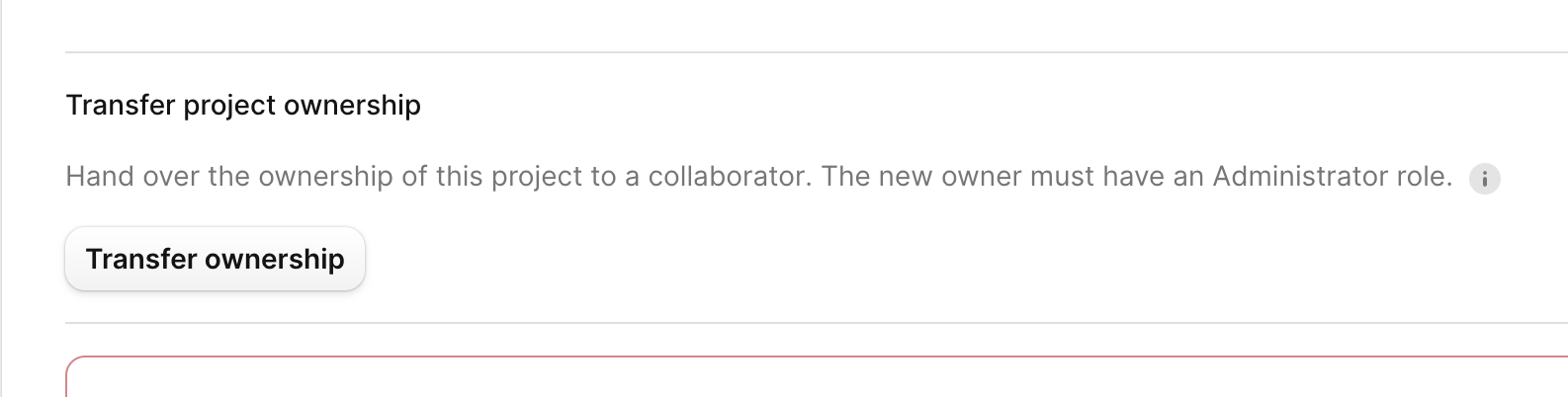
In the modal, select the collaborator you want to transfer the project to and click Transfer project ownership.
The recipient will receive an email notification to accept ownership of the project.
Accepting a transfer request
Navigate to your project's Settings page, then click the Collaborators tab. Find your email address in the table and click the Accept project ownership link in the Status column:
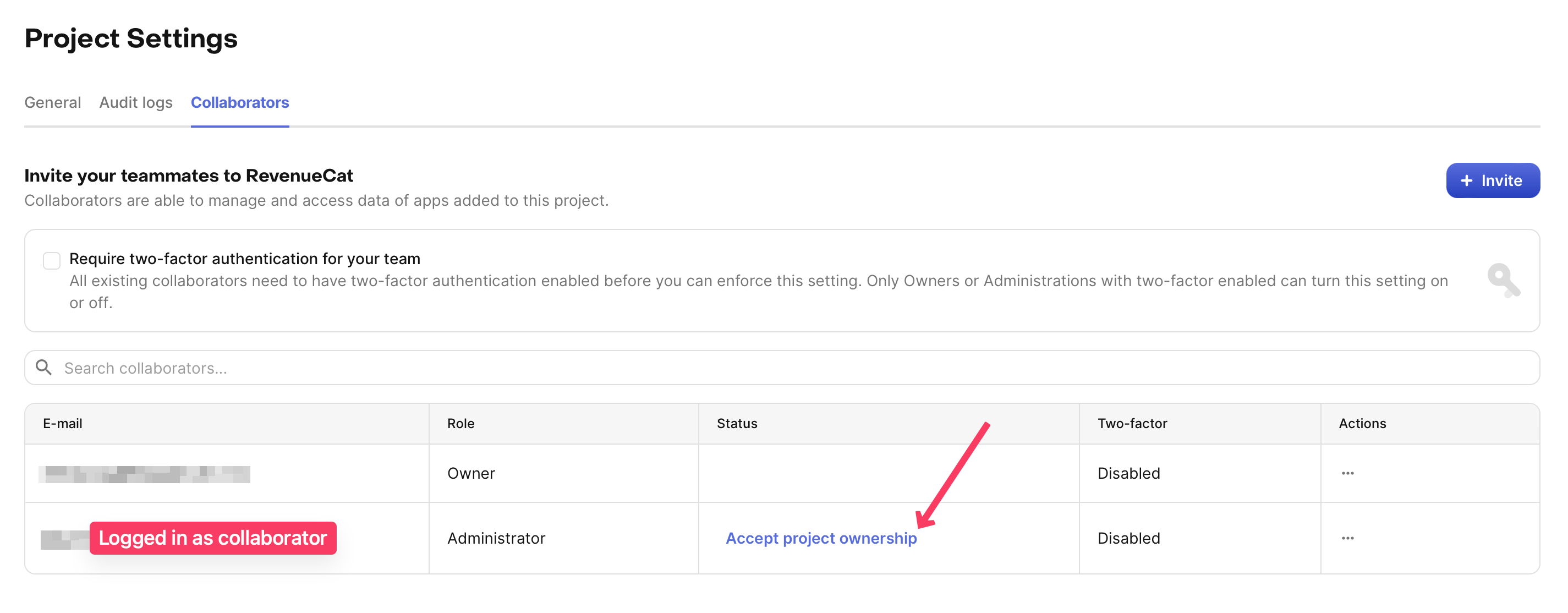
Both the project owner and the recipient will see the Status as Transfer pending until the project transfer is complete.
If you run into any issues, or the project transfer takes more than 1-2 business days, please contact RevenueCat support.
Transferring apps between App Store Connect and Google Developer accounts
If you are changing the App Store Connect or Google Developer account, this will require credentials to be regenerated for both.
-
For Apple, these are the app-specific shared secret, the in-app purchase key, and the App Store Connect API key. The new owner will also want to make sure their Paid Applications Agreement is signed with Apple.
-
For Google, these are the service credentials. To reduce any downtime, we recommend the new owner generate these credentials in advance and test them on a RevenueCat project to make sure they are validated and working before the transfer.
Next steps
Now that you've created your project, configure your products, entitlements, and offerings to start testing purchases.
Configure Products →